Most Spotify users want a listening experience that feels personal. Knowing how to manage your music library by hiding songs you don’t want to hear is a great way to achieve this. This guide shows you how to hide and unhide songs on Spotify, helping you clean up playlists and keep your listening sessions perfectly tuned to your mood. This simple process gives you full control over your music.
How to Hide a Song on Spotify (Desktop and Mobile)
Whether you’re cleaning up a playlist or just not in the mood for a particular track, hiding a song on Spotify is easy. This action removes the song from your immediate view in a specific playlist without deleting it from Spotify entirely. It’s a quick way to customize what you hear.
The process is nearly identical whether you are on your computer or your phone, and any changes you make will sync across all your devices.
This ensures a consistent and seamless experience no matter where you listen. Follow these simple steps to hide a song from one of your playlists:
- Navigate to the playlist that contains the song you want to hide.
- Find the specific track in the playlist.
- On desktop, right-click the song. On mobile, tap the three dots (…) next to the song title.
- Select the “Remove from this Playlist” option from the menu.
This action effectively “hides” the song from that particular playlist. The song will still exist in your ‘Liked Songs’ if you’ve saved it there and can be found through search, but it will no longer play when you listen to that specific playlist.
Finding and Unhiding Songs in Your Library
If you’ve accidentally hidden a song or simply changed your mind, you might want to bring it back. Unhiding a song is just as straightforward as hiding it. Since hiding a song from a playlist just removes it, “unhiding” simply means adding it back.
You don’t need to look for a special “hidden songs” folder. To restore a song, you just have to find it on Spotify and add it to the playlist again. You can do this by using the search bar to find the track by its title or artist.
Once you locate the song, click or tap the three dots next to it and choose “Add to Playlist.” From there, you can select the playlist you want to add it back to. This puts the song right back where it was, ready for you to enjoy.
Why You Might Want to Hide Songs on Spotify
Your musical taste can change depending on your mood, the time of day, or what you’re doing. Hiding songs helps you adapt your playlists to fit the moment perfectly. For example, you might want to hide slow, relaxing tracks from your workout playlist to keep your energy high.
Similarly, you can curate playlists for work or study by hiding songs with distracting lyrics. This level of personalization ensures your music always matches your desired vibe. It’s all about creating the best possible listening atmosphere for yourself.
It’s important to understand the difference between hiding a song from a playlist and hiding it from your recommendations, like on Discover Weekly.
| Action | Effect on the Playlist | Effect on Recommendations |
|---|---|---|
| Remove from this Playlist | Song is removed from that specific playlist. | No direct effect. |
| Hide this song (on Radio/Discover) | Not applicable. | Song will not be recommended to you again. |
Tips for Better Spotify Library Management
Keeping your Spotify library organized can make finding the right music much easier. A well-managed library feels fresh and is always aligned with your current tastes. It only takes a few minutes now and then to keep things in order.
Here are a few simple strategies to streamline your listening experience:
- Regularly review your playlists and remove songs you no longer enjoy or listen to.
- Organize playlists by theme, such as by mood (e.g., “Chill Afternoon”), genre (“90s Rock”), or activity (“Workout Hits”).
- Use the ‘Liked Songs’ feature as a master list of your all-time favorites for quick access.
- Create collaborative playlists with friends to discover new music and share experiences.
By taking these small steps, you can transform your Spotify library from a random collection of songs into a highly personalized music hub that grows with you.
Using Privacy Settings to Control Your Listening Activity
For more control over your Spotify experience, you can use the platform’s privacy settings. These options let you decide who sees your listening activity and which of your playlists are visible to the public. This is perfect for times when you want to explore new genres without broadcasting it to your followers.
You can find these controls within your account settings. Here, you can make your playlists private or start a Private Session. A Private Session temporarily hides your listening activity from your followers’ “Friend Activity” feed. This allows you to listen freely without worrying about others seeing what you’re playing.
Troubleshooting Common Hiding and Unhiding Issues
Even though Spotify is user-friendly, you might sometimes run into small issues. For instance, a song you try to hide might not disappear, or you might struggle to figure out how to get a song back.
If a song isn’t hiding when you select “Remove from this Playlist,” it could be a temporary app glitch. A simple solution is to restart the Spotify app or your device. Also, make sure your app is updated to the latest version, as older versions can sometimes have bugs.
If you’re having trouble “unhiding” a song, remember that you just need to search for the song and add it back to your playlist. If you can’t find a song you know you liked, check your device’s settings to ensure Spotify is not in “Offline Mode,” which can limit search results.
Frequently Asked Questions
Is hiding a song the same as removing it from a playlist?
Yes, in the context of a playlist you’ve created, the terms are often used interchangeably. The “Remove from this Playlist” option is how you “hide” a song from that specific list.
If I hide a song from a playlist, will my friends still see it?
If the playlist is collaborative, your friends will see that the song has been removed. If it’s your personal playlist that you’ve shared, they will see the updated version without the song you removed.
How do I stop Spotify from recommending a song I don’t like?
When listening to an auto-generated playlist like Discover Weekly or a radio station, tap the three dots and select “Hide this song.” This tells Spotify’s algorithm you don’t like the track, and it won’t be recommended again.
Can I unhide all my songs at once?
Since “hiding” a song means removing it from a playlist, there is no feature to unhide all songs at once. You would need to find and re-add each song individually to the desired playlists.
Does hiding a song affect the artist?
Hiding a song from a playlist or your recommendations has a very minimal impact. It primarily affects your personal algorithm and does not reduce the artist’s overall stream counts or popularity in a significant way.

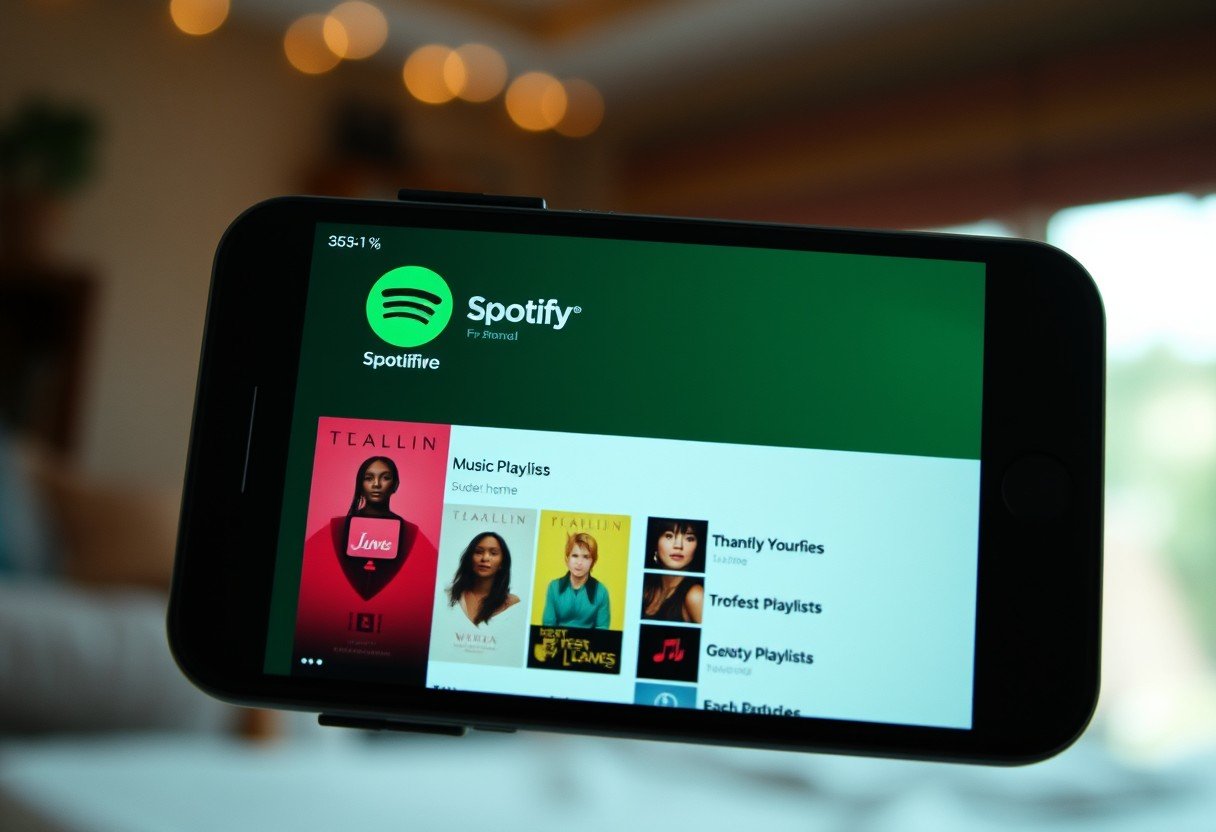
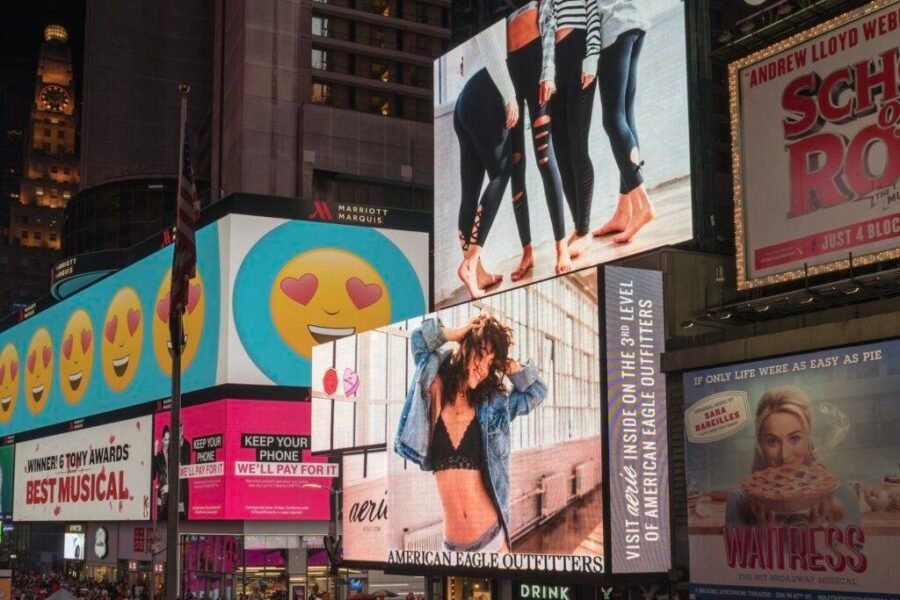
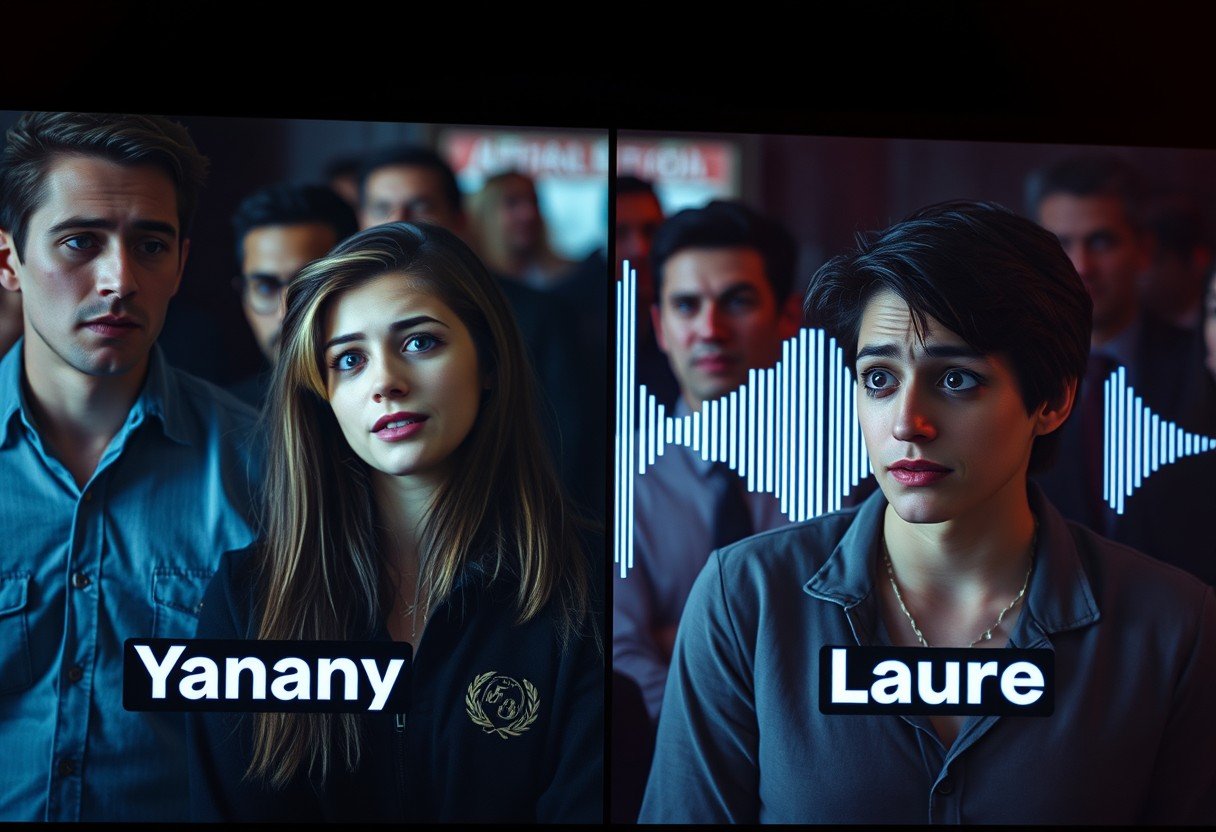




Leave a Comment