It can be incredibly annoying when someone else’s video suddenly appears on your TV screen while you are watching something. This happens when unwanted devices connect and cast content without your permission. Fortunately, you can easily stop this from happening. By adjusting a few settings on your TV and Wi-Fi router, you can block specific devices and secure your home entertainment system, ensuring only you control what you watch.
Why Unwanted Casting Happens and What You can Do
Casting technology allows you to send videos, music, and pictures from your phone, tablet, or computer to your TV. It is designed for convenience, but this also means anyone connected to your Wi-Fi network can potentially cast to your TV. Devices from guests, family members, or even neighbors who have your Wi-Fi password might connect accidentally or intentionally.
The good news is that you have several ways to take back control. The most effective solutions involve managing who can access your network and which devices your TV will accept connections from. Simple actions like changing your Wi-Fi password or creating a separate network for guests can solve the problem instantly.
You can also go directly into your TV’s settings to manage and remove devices that have previously connected. For a more permanent solution, you can use your router’s features to block specific devices from accessing your network altogether.
Managing Casting Permissions Directly on Your TV
The first and most direct place to block a device is within your smart TV’s own settings menu. This is the simplest way to revoke access for a device that has already connected.
Start by navigating to your TV’s home screen and looking for a “Settings” or “Connections” menu. Inside, you should find a section for device management, which might be called “Connected Devices,” “Device Permissions,” or something similar. Here, you will see a list of all the phones, tablets, and computers that are paired with your TV.
Review this list carefully to identify any devices you don’t recognize or no longer want to have casting access. Most TVs will give you the option to select a device and then “Remove,” “Block,” or “Forget” it. Once you do this, that specific device will no longer be able to cast to your TV unless it is paired again.
Use Your Wi-Fi Router to Block Devices
For more powerful control, you can use your Wi-Fi router’s settings to manage which devices can even communicate with your TV. This method is highly effective because it stops unwanted devices at the network level, before they even get a chance to see your TV as a casting option.
To do this, you will need to access your router’s admin page by typing its IP address into a web browser. Once you are logged in, look for features that allow you to control connected devices.
- Guest Network: This is one of the best features for preventing unwanted casting. Set up a guest network with a separate password for visitors. This keeps their devices off your main network, so they cannot see or cast to your primary TV.
- MAC Address Filtering: For a more advanced approach, you can use MAC address filtering. Every device has a unique MAC address, and you can create a list of approved devices that are allowed to connect to your network. Any device not on the list will be blocked.
- Block Specific Devices: Some routers allow you to see a list of all connected devices and block specific ones by their IP or MAC address. This is perfect for permanently kicking off a troublesome device.
Remember to always use a strong, unique password for your main Wi-Fi network to prevent unauthorized users from connecting in the first place.
Keep Your Devices Updated for Better Security
Keeping your TV and router firmware updated is a crucial step in maintaining a secure home network. Manufacturers often release updates that include security patches to fix vulnerabilities that could be exploited by unwanted users. An outdated device is an insecure device.
Most smart TVs have an option to automatically check for and install updates. It is a good idea to enable this feature or manually check for updates at least once a month. The same applies to your router. Regularly updating your router’s firmware ensures you have the latest security features to protect your network from unauthorized access.
These updates can also improve performance and sometimes add new features for managing device connections, giving you even more control over who can cast to your TV.
When All Else Fails, Consider a Factory Reset
If you continue to have issues with unwanted devices connecting or you simply want to start with a clean slate, performing a factory reset on your TV is a final option. This should be treated as a last resort, as it will erase all your settings, downloaded apps, and saved preferences.
A factory reset will remove all paired devices and restore your TV to its original out-of-the-box state. After the reset, you will need to set up your TV again, including connecting it to your Wi-Fi network and logging into your streaming accounts. While it can be an inconvenience, it is a guaranteed way to ensure no unwanted devices remain paired with your TV.
Frequently Asked Questions
How can I prevent guests from casting to my TV?
The best way to prevent guests from casting is to create a separate guest Wi-Fi network for them to use. This isolates their devices from your main network, so they won’t be able to see or connect to your smart TV or casting devices.
Can I block a device from casting even if it is on my Wi-Fi network?
Yes. You can block a specific device through your smart TV’s settings by removing it from the list of paired devices. For a more permanent block, you can use your router’s MAC address filtering feature to deny network access to that specific device.
What should I do if I can’t find device settings on my TV?
If you are having trouble finding the device management options, consult your TV’s user manual or visit the manufacturer’s support website. The location of these settings can vary significantly between different brands and models like Samsung, LG, or Sony.
Is changing my Wi-Fi password a good way to stop unwanted casting?
Absolutely. Changing your Wi-Fi password will disconnect all devices from your network. This forces everyone to reconnect using the new password, effectively kicking off any unauthorized or forgotten devices that had access.
How often should I check for firmware updates on my TV?
It is a good security practice to check for firmware updates on your smart TV and router at least once a month. Enabling automatic updates is even better, as it ensures your devices are always protected with the latest security patches without you having to remember.



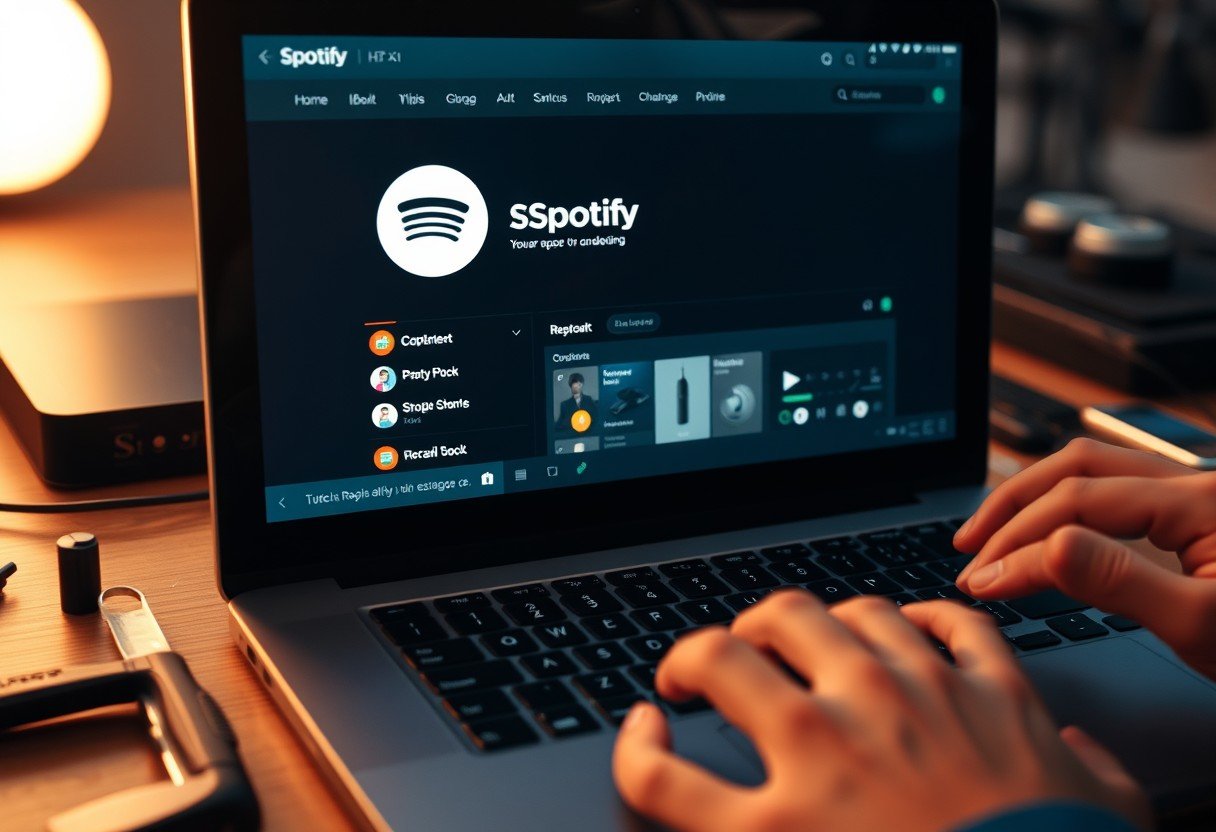



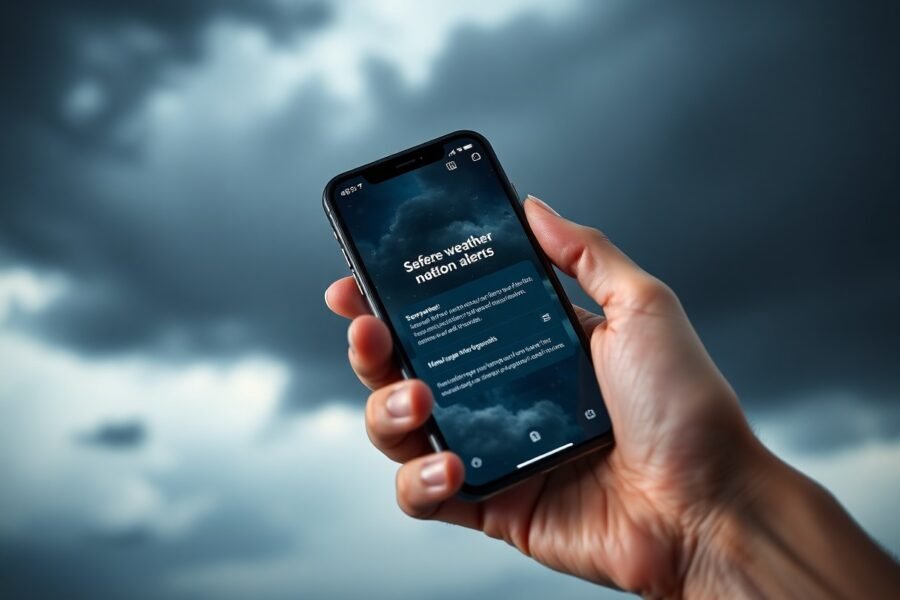

Leave a Comment