Many Apple Music users are surprised to find their device’s battery draining faster than expected. This happens because streaming music, especially over cellular data, requires constant energy for connectivity and data processing. Understanding what causes this drain and how to manage it is key to enjoying your favorite songs without interruption. Simple changes to your app and device settings can significantly extend your listening time.
Why Does Apple Music Use So Much Battery?
Apple Music’s battery consumption isn’t just about playing a song. Several factors work together, creating a bigger drain than you might realize. The app needs to connect to the internet, your screen is often on to display lyrics or album art, and other processes might be running in the background.
The strength of your network signal plays a huge role. When your device has a weak Wi-Fi or cellular signal, it uses more power to maintain a stable connection for streaming. This constant effort to find and hold a signal is a major cause of battery drain.
Additionally, features within the app itself contribute to its energy use. High-quality audio streaming, animated album art, and personalized recommendations all require processing power, which in turn consumes your battery.
Streaming vs. Offline Listening: The Biggest Battery Saver
The most significant choice you can make to save battery is to listen to music offline. Streaming requires a continuous data connection, which is one of the most power-hungry activities for a smartphone. Every song you stream is downloaded in real-time.
In contrast, offline listening uses files already stored on your device. This eliminates the need for a constant internet connection, drastically reducing battery usage. Downloading your favorite playlists or albums over Wi-Fi is the single most effective strategy to ensure long listening sessions without draining your battery.
Here is a simple breakdown of the differences:
| Feature | Streaming Music | Offline Listening |
| Internet Connection | Required (Wi-Fi or Cellular) | Not Required |
| Battery Impact | High | Low |
| Data Usage | High | None (after download) |
| Audio Quality | Variable | Consistent (based on download setting) |
Simple In-App Adjustments to Conserve Power
Beyond listening offline, you can tweak several settings directly within the Apple Music app to reduce its battery footprint. Many of these features are designed for high-fidelity audio but can be adjusted for better efficiency.
Making small changes can have a big cumulative effect on your device’s battery life. For example, features that enhance sound quality often require more processing power. By disabling them, you prioritize battery longevity over minor audio enhancements that you might not even notice, especially when using standard headphones.
Consider making these adjustments in your Music settings:
- Lower Streaming Quality: Navigate to Settings > Music > Audio Quality. Turn off Lossless Audio and choose “High Efficiency” for cellular streaming. This reduces the amount of data and energy needed to play a song.
- Turn Off Equalizer (EQ): The EQ modifies the sound frequencies of your music in real-time. Go to Settings > Music > EQ and set it to “Off” to save processing power.
- Disable Animated Art: Some albums feature subtle animations. You can turn this off by going to Settings > Music and toggling off “Animated Art”.
Using wired headphones instead of Bluetooth ones can also provide a small battery boost, as it eliminates the need for a constant wireless connection.
Control Background Activity for Longer Listening
One of the hidden causes of battery drain is an app’s activity when you are not actively using it. Background App Refresh allows Apple Music to update content, such as new songs in a playlist, even when the app is closed. While convenient, this process consumes battery throughout the day.
Disabling Background App Refresh for Apple Music prevents it from using resources when you’re not listening. The app will simply update the next time you open it, which is a small trade-off for significant battery savings.
To turn this feature off, go to Settings > General > Background App Refresh. Find Apple Music in the list and toggle it off. This ensures the app only uses power when you want it to.
Optimize Your Device Settings for Apple Music
Your phone’s general settings have a major impact on battery life while using any app, including Apple Music. The screen is often the single biggest consumer of battery, so managing its brightness is a great first step. Using auto-brightness or simply lowering it manually can make a huge difference.
Another powerful tool is Low Power Mode. When enabled, this mode reduces or disables certain features like automatic downloads and some visual effects to extend your battery life. Activating Low Power Mode is an easy way to get more listening time when your battery is running low.
Using Dark Mode can also help, especially on devices with OLED screens. Dark Mode displays light text on a dark background, which uses less energy than the standard light interface. These small, device-level changes work together to help you enjoy your music for longer.
How to Track Your Battery Usage
If you want to see exactly how much battery Apple Music is using, your device provides detailed statistics. This information helps you understand your usage patterns and confirm if the changes you’ve made are having an effect.
To check your battery usage on an iPhone, navigate to Settings > Battery. Here, you will see a list of apps and the percentage of battery each has consumed over the last 24 hours or the last 10 days. This data can reveal if Apple Music is a top consumer and whether its usage is primarily active or in the background.
Frequently Asked Questions
Will deleting and reinstalling Apple Music fix battery drain?
Sometimes, a bug in the app can cause unusual battery drain. Deleting and reinstalling the app can clear its cache and resolve underlying issues, potentially improving battery performance.
Does using lyrics in Apple Music use more battery?
Yes, using the live lyrics feature keeps your screen on and active, which consumes more battery than just listening with the screen off. For maximum battery life, avoid using features that require the screen to be lit.
Is it better to stream on Wi-Fi or cellular data for battery life?
Streaming over a strong Wi-Fi connection is always more battery-efficient than streaming over cellular data. Wi-Fi radios use less power, and the connection is typically more stable.
Does Apple’s lossless audio drain the battery faster?
Yes, streaming lossless audio uses significantly more data and processing power than standard quality audio. This leads to a much faster battery drain, so it’s best used when you are connected to power and Wi-Fi.
Can using Low Power Mode affect my music quality?
Low Power Mode does not directly reduce the audio quality of your music. However, it does disable automatic downloads and may limit background activity, which can help save a substantial amount of battery life while you listen.






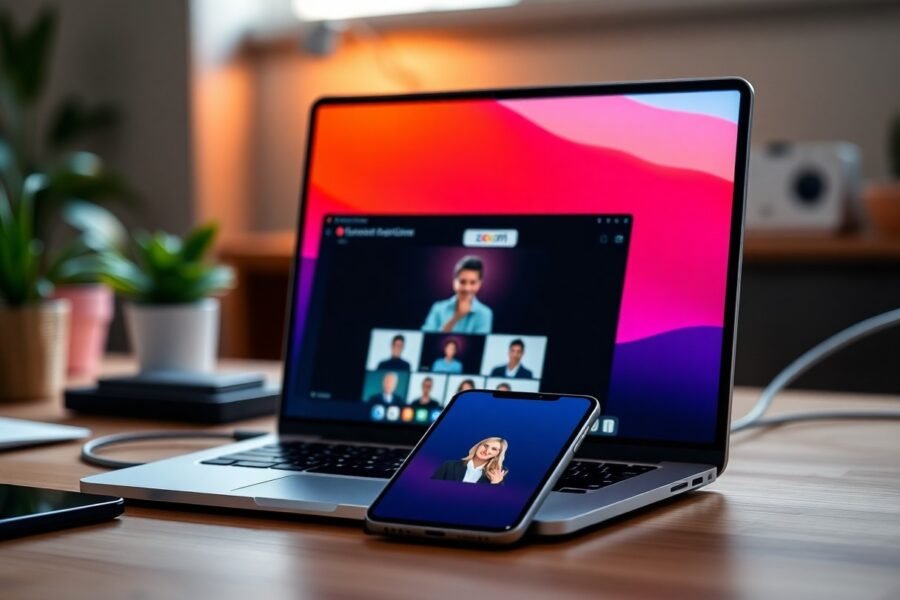


Leave a Comment