A Virtual Private Network, or VPN, is a key tool for anyone wanting to improve their online privacy and security. It works by creating a secure, encrypted connection between your device and the internet, hiding your online activities from others. This is especially important when you use public Wi-Fi. This guide will show you exactly how to choose, install, and set up a VPN, so you can browse the web safely and with peace of mind.
What is a VPN and Why Do You Need One?
Think of a VPN as a private tunnel for your internet traffic. Normally, when you visit a website, your Internet Service Provider (ISP) can see everything you do. But with a VPN, all your data is sent through this secure tunnel to a server run by the VPN company. This process hides your real IP address, which is like your home address on the internet, and replaces it with the IP address of the VPN server.
This has two huge benefits. First, it makes you anonymous online, so websites and advertisers can’t track your location or browsing habits as easily. Second, it encrypts your data.
Encryption scrambles your information, making it unreadable to anyone who might try to intercept it, like hackers on a public Wi-Fi network. This protection is crucial for keeping your passwords, bank details, and personal messages safe from prying eyes. It effectively makes your connection private, even if the network you are on is not.
How to Choose the Right VPN Service for You
With hundreds of VPNs available, picking the right one can feel overwhelming. The best VPN for you depends entirely on what you plan to use it for, whether it’s streaming content from other countries, secure gaming, or just safe everyday browsing. The most important thing is to choose a provider you can trust with your data.
A reputable VPN service will have a clear no-logs policy, which means they do not track or store any information about your online activities. This is a critical feature for privacy. You should also look at the security features they offer, such as strong encryption standards and modern connection protocols.
To narrow down your choices, focus on a few key factors that matter most for a good experience. Don’t just pick the first one you see; a little research goes a long way.
- Security and Privacy: Look for AES-256 encryption, a strict no-logs policy, and features like a kill switch, which cuts your internet if the VPN connection drops.
- Server Locations: More servers in more countries give you more options for bypassing geo-restrictions and finding a fast connection.
- Speed and Performance: A VPN will always slow your internet down slightly, but a good one will have a minimal impact. Check reviews for real-world speed tests.
- Ease of Use: The software should be user-friendly and easy to install on all your devices, from your laptop to your smartphone.
Finally, consider the price and customer support. Many providers offer discounts for long-term plans, and almost all good ones have a money-back guarantee. This lets you test the service risk-free to see if it meets your needs. Responsive 24/7 customer support is also a lifesaver if you run into any technical issues.
A Simple Guide to Installing Your VPN Software
Once you have chosen and subscribed to a VPN provider, the next step is getting the software onto your device. Thankfully, most modern VPN services have made this process incredibly simple and user-friendly, even for people who are not tech-savvy.
The entire process usually takes just a few minutes. Here are the typical steps you will follow:
- Download the App: Go to your VPN provider’s official website and find the “Downloads” section. Select the correct application for your device’s operating system (e.g., Windows, macOS, Android, or iOS).
- Install the Application: Open the downloaded file and follow the on-screen installation instructions. This usually just involves clicking “Next” a few times and agreeing to the terms of service.
- Log In to Your Account: After the installation is complete, open the VPN app. You will be prompted to enter the username and password you created when you signed up for the service.
- Connect to a Server: Once logged in, you will see a simple interface with a large “Connect” button and a list of server locations. You can either click the main button to connect to the fastest recommended server or choose a specific country from the list.
That’s it! Once you hit “Connect,” the app will establish a secure connection, and your online traffic will be protected. You can confirm it’s working by looking for a confirmation message in the app or a new icon in your device’s status bar.
Configuring Your VPN for a Better and Safer Connection
While most VPNs work perfectly right out of the box, taking a few moments to explore the settings can significantly improve your security and performance. These options allow you to customize the VPN to fit your specific needs.
One of the most important settings is the “kill switch.” When enabled, a kill switch will automatically block your internet access if the VPN connection ever drops unexpectedly. This is a vital feature because it prevents your real IP address from being accidentally exposed. Most top-tier VPNs have this feature, and it is highly recommended to keep it turned on.
Another key setting is the connection protocol, which determines how your data is encrypted. Different protocols offer different balances of speed and security.
| Protocol | Best For | Key Feature |
|---|---|---|
| OpenVPN | Overall Security | Highly secure and reliable; the industry standard. |
| WireGuard | Speed and Streaming | Modern, lightweight, and often much faster. |
You might also find options for split tunneling, which lets you choose which apps use the VPN and which use your regular internet connection. This can be useful for accessing local network devices or if you only need the VPN for specific tasks like torrenting or browsing.
Connecting and Testing to Make Sure Your VPN Works
After installing and configuring your VPN, the final step is to connect and verify that it is working correctly. This simple check ensures your connection is truly private and your IP address is hidden before you start browsing.
Connecting is usually as simple as opening the app and clicking a button. The app will typically show a “Connected” status and display your new IP address and virtual location. However, it is always a good idea to perform a quick manual test.
The easiest way to test your VPN is to check your IP address online. Before connecting the VPN, search “what is my IP address” on Google. Note the address it shows. Then, connect your VPN to a server in another country and run the search again. If the IP address is different and matches the location of your VPN server, it is working perfectly.
You can also use more advanced tools to check for “DNS leaks,” which can sometimes expose your browsing activity to your ISP even when a VPN is active. Many websites offer free DNS leak tests. A secure VPN connection should show only DNS servers belonging to your VPN provider, not your local ISP.
Tips for Maintaining Your VPN’s Performance
Setting up your VPN is just the first step. To ensure it continues to provide strong security and optimal performance over time, a little regular maintenance is necessary. These simple practices will help keep your VPN running smoothly and reliably.
First and foremost, always keep your VPN software updated. Providers regularly release updates that include security patches, new features, and performance improvements. Enabling automatic updates in the app’s settings is the easiest way to stay protected.
If you notice your internet speed is slower than usual, try switching to a different server. Servers that are closer to your physical location or have fewer users connected often provide faster speeds. Don’t be afraid to experiment with different locations to find the one that works best for you.
Finally, get into the habit of connecting to your VPN every time you go online, especially on unsecured networks. Many apps have a feature to automatically connect whenever your device joins a Wi-Fi network, which adds a convenient layer of set-it-and-forget-it security.
Frequently Asked Questions about Setting Up a VPN
What is the main purpose of using a VPN?
A VPN’s primary purpose is to enhance your online privacy and security. It encrypts your internet traffic to protect your data from hackers and masks your IP address to keep your browsing activity anonymous.
Will a VPN make my internet connection slower?
A VPN can slightly reduce your internet speed because it adds an extra step of encrypting and routing your data through a remote server. However, premium VPN services are optimized to minimize this speed loss, and it is often barely noticeable.
Can I use a single VPN subscription on all my devices?
Most reputable VPN providers allow you to connect multiple devices simultaneously under a single subscription. This means you can protect your computer, smartphone, and tablet all at the same time.
How do I know if my VPN is actually working?
The simplest way to check is to look up your IP address online before and after connecting to the VPN. If your IP address and location change to match the VPN server’s location, it is working correctly.
Is it difficult to set up a VPN for the first time?
No, it is very easy. Modern VPN services provide user-friendly apps that you can download and install in just a few minutes. The setup process is typically straightforward, with on-screen prompts to guide you.
Can I be tracked if I use a VPN?
A VPN makes it much more difficult to track you by hiding your real IP address and encrypting your traffic. However, for complete anonymity, you should also use a private browser and be mindful of logging into personal accounts like Google or Facebook.

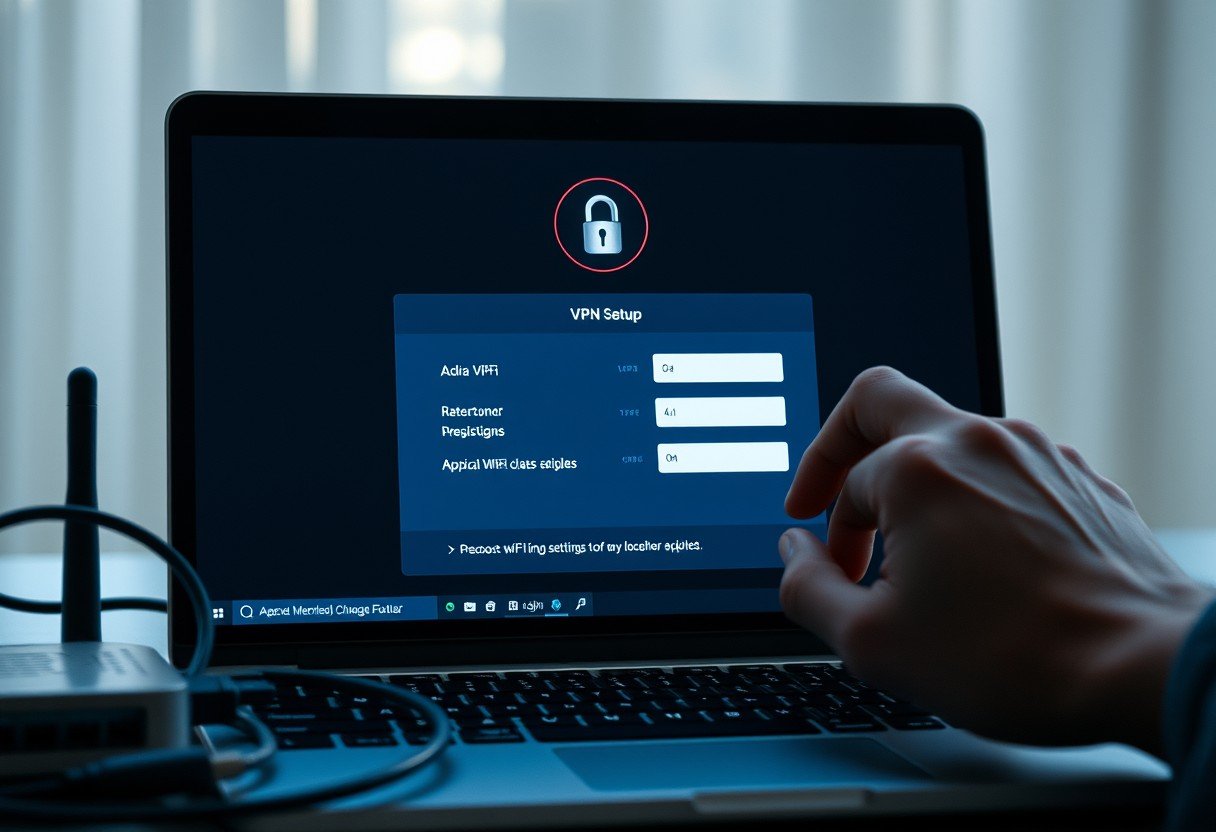







Leave a Comment