If you work with data in R, you may have run into the frustrating error: “Names Do Not Match Previous Names.” This problem shows up when handling data frames, usually during cleaning or merging. Understanding why this happens and how to fix it can save you hours of confusion and keep your analysis on track.
What Causes the “Names Do Not Match Previous Names” Error in R?
This error usually pops up when the variable names in your data frames or lists don’t line up as expected. It often happens after importing new data, renaming columns, or performing manipulations like merges or joins. Even a small typo or an extra space can trigger the error.
A typical scenario is when you run a function that expects certain column names, but the data frame’s names have changed. For example, you might have loaded a data frame with column names like “Age” and “Gender,” but after some cleaning, one of the names is now “age” (lowercase), or a new dataset has “Sex” instead of “Gender.”
Some common reasons for this error include:
- Renaming variables without updating all references in your code
- Importing data with slightly different column names
- Changing the structure of your data frames during cleaning or transformation
Understanding the root cause is key to fixing the problem quickly. R is case-sensitive, which means “Age” and “age” are treated as different names. White spaces and special characters in column names can also be a problem.
How to Diagnose Name Mismatches in R Data Frames
The first step is to check the names of your data frames or lists. Use the names() function in R to print out all the column names. Compare these with what your function or analysis expects.
Next, look for obvious typos, missing names, or extra spaces. It’s helpful to use helper functions like all.equal() or setdiff() to compare two sets of names and spot the differences. For instance, setdiff(names(df1), names(df2)) will show which names are present in one data frame but missing in another.
Be systematic:
- Print and review data frame structures using str() or summary()
- Check for case sensitivity and exact spelling
- Look out for blank names or hidden white spaces
Sometimes, data loaded from external sources like CSV files can introduce invisible characters. If you suspect this, try using trimws() to remove leading or trailing spaces.
Best Ways to Fix “Names Do Not Match Previous Names” Error
Once you’ve identified the mismatched names, you can fix them in several ways. The simplest method is to rename the columns so they match what your function expects. Use the names(df) <- c(“name1”, “name2”) pattern or use the rename() function from the dplyr package for more complex changes.
For many users, the make.names() function is a lifesaver. It creates syntactically valid names by replacing spaces and special characters with dots. This is especially useful when importing messy data.
If you’re comparing two data frames, make sure both have the exact same column names and order before combining or merging. Here’s a quick table showing common fixes:
| Problem | Solution |
|---|---|
| Whitespace or case differences | Use trimws() and ensure consistent capitalization |
| Renamed columns | Update all references in your scripts |
| Extra or missing columns | Align structures before processing |
Always double-check your code after renaming or restructuring data. Test on a small sample to make sure the error is gone before running the full analysis.
Tips to Prevent Future Name Mismatches in R
Avoiding this error in the future is mostly about consistency and good habits. Stick to clear, simple naming conventions like lowercase with underscores. Avoid spaces, special characters, or names that look alike.
Regularly audit your data frames, especially after big transformations like merges or joins. A quick check with names() can prevent bigger headaches down the road.
It’s also smart to keep track of changes in your code, especially if you work in a team. Document any updates to variable names or data structures so everyone is on the same page.
Here are a few habits to adopt:
- Use consistent naming from the start of your project
- Audit your data after major changes
- Document all data structure updates
Following these tips will help keep your code clean and your data analysis smooth.
Advanced Troubleshooting for Persistent Errors
Sometimes, even after checking all the basics, the error persists. In these cases, try these advanced troubleshooting steps:
First, review the traceback with traceback() to see where the error occurs. This can point you to the exact line in your script or the specific function causing trouble.
If you’re using packages, make sure they are up to date. Outdated or incompatible packages can sometimes cause unexpected behavior. Try reinstalling or updating packages that work with data frames, like dplyr or data.table.
If you still can’t find the issue, test your code with a small, simple data frame. If it works there, the problem likely lies with your real dataset’s structure or names.
When all else fails, don’t hesitate to seek help from the R community. Sites like Stack Overflow are full of people who’ve faced similar problems and can offer practical advice.
Real-World Impact of Name Mismatches in R Projects
Name mismatches are more than a nuisance—they can seriously impact your results. In fields like healthcare, finance, and research, a simple error in variable names can lead to wrong conclusions, wasted time, or even costly mistakes.
For example, if you run a statistical analysis on misaligned columns, your summary might be completely off. In one survey, over 80 percent of data scientists said that cleaning and checking data took up the most time in their workflow.
Maintaining good naming conventions and regular checks improves the quality of your analysis. It also makes it easier to collaborate with others, since everyone will know exactly what each part of the data means.
Frequently Asked Questions
What does “Names Do Not Match Previous Names” mean in R?
This error means that at least one column or variable name in your data frame or list is different from what your function or code expects. It usually happens after data cleaning or importing new data with different names.
How can I check for mismatched names in R?
Use the names() function to list all variable names in your data frame. Compare this list to what your code expects. You can also use all.equal() or setdiff() to quickly spot differences.
What’s the best way to fix name mismatches?
The best method is to rename columns so that all data frames and function calls use the same names. Use rename() from dplyr or make.names() for automated fixes. Always check your data after changes.
Can this error be prevented?
Yes. By sticking to simple, consistent naming conventions and auditing your data after big changes, you can avoid most name mismatch errors. Documenting changes and regularly checking with names() helps too.
Why is this error common in data merging or joining?
When you combine data frames, R requires the columns to have matching names. If even one column name is different—by a letter or an extra space—the merge will fail or give this error. Always check names before merging datasets.


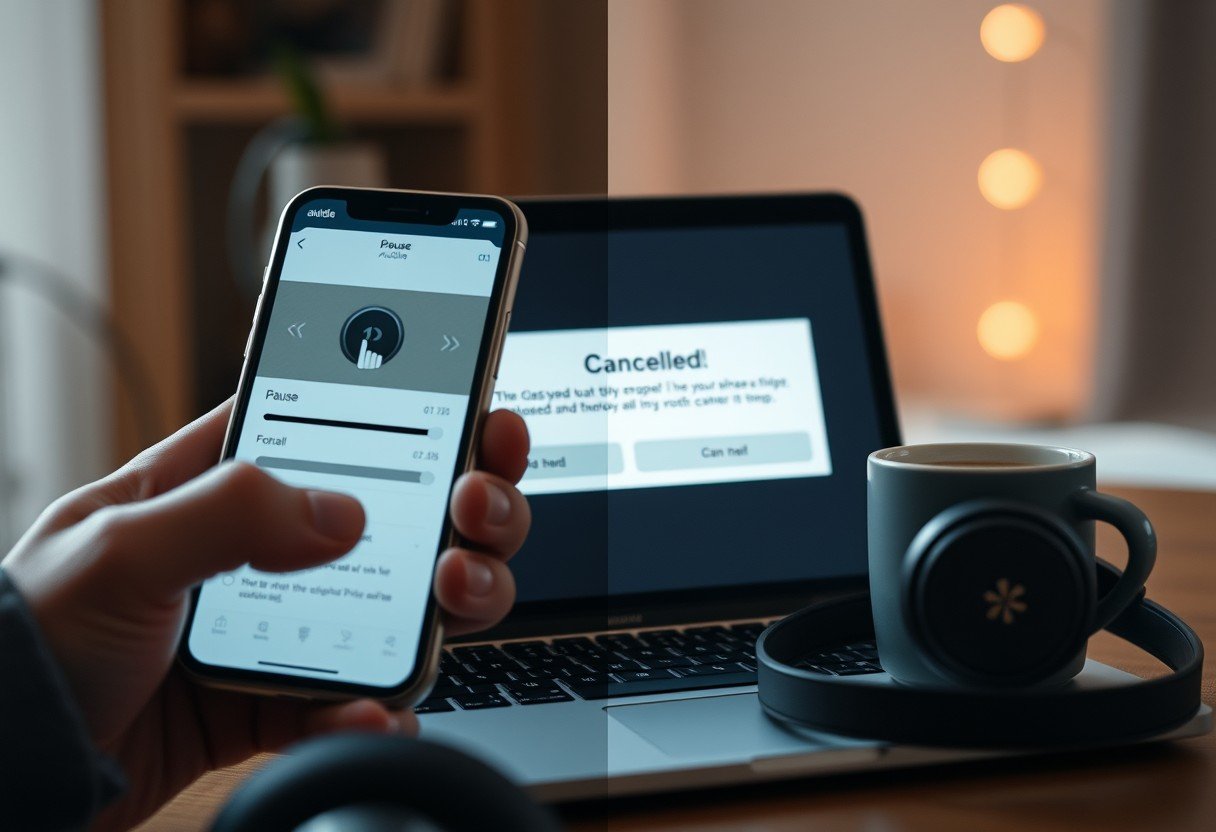



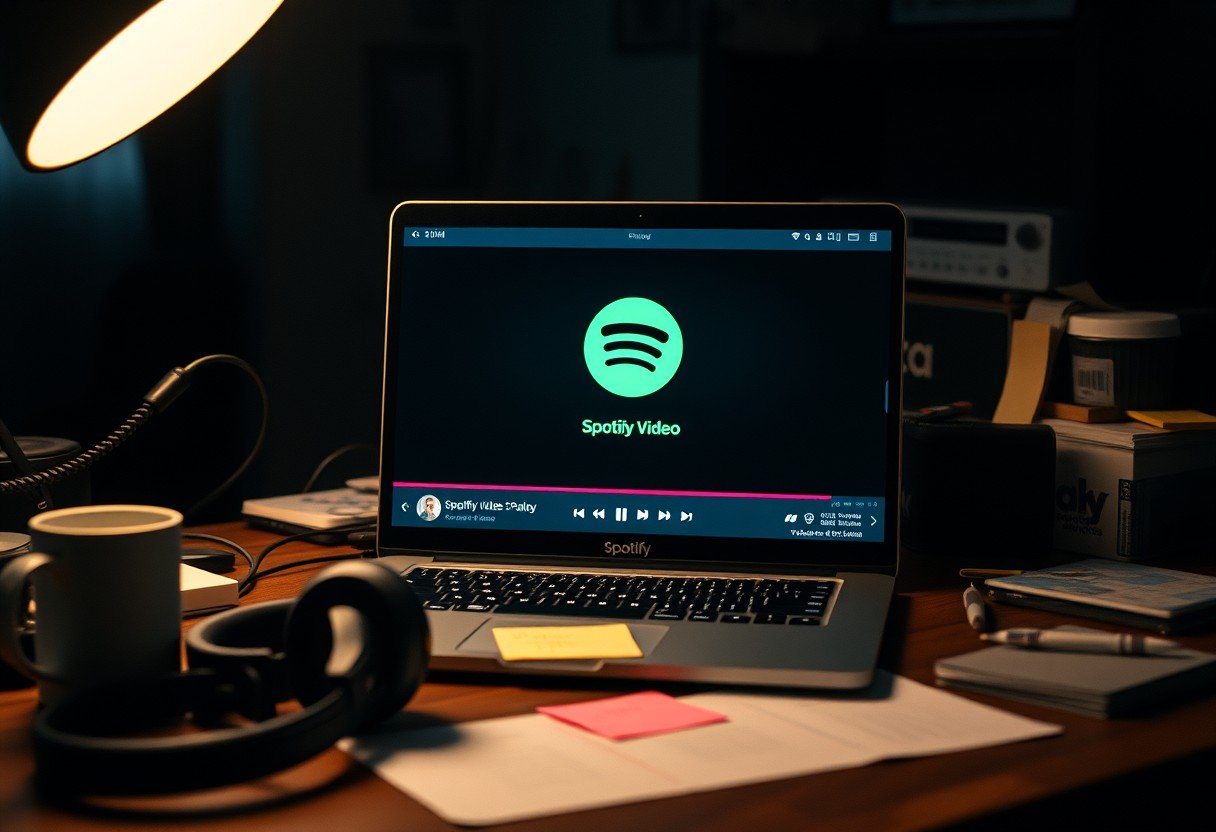


Leave a Comment